HoRNet ChannelStrip 90% off with the code CHAN90 for the next |
Three useful tips that you can use with HoRNet AutoGain Pro to help you with your mixes and productions
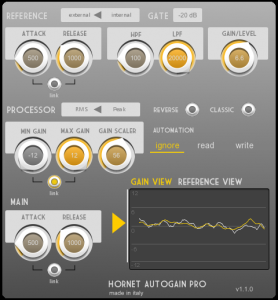
HoRNet AutoGain Pro is one of our best-selling tools, and for good reason. It is a versatile plugin that offers a wide range of applications for both mixing and mastering, making it a must-have in any audio producer’s toolkit. Whether you’re working on a song, podcast, or any other type of audio production, HoRNet AutoGain Pro can help you achieve a more balanced, polished sound. Here are three essential tips to make the most of this incredible plugin.
The first and most obvious application of HoRNet AutoGain Pro is for vocal automation. Getting vocals to sit perfectly in a mix can sometimes be challenging, and traditional automation can be a tedious and time-consuming process. With AutoGain Pro, however, you can save yourself the hassle of manual adjustments and allow the plugin to do the heavy lifting for you.
Here’s how you can use AutoGain Pro for vocal automation:
First, create a bus for the vocals and one for the music. This is an important step because it allows you to manage the vocal and music tracks separately.
Route the vocals to the first bus and the music to the second bus.
Apply AutoGain Pro to the vocal bus and set the music bus as the input for the plugin’s sidechain.
Now, adjust the plugin’s settings to taste. A good starting point is to use linked attack and release settings around 300ms. Also, using RMS mode will give you a more natural sound, as it focuses on the average level of the signal rather than rapid fluctuations.
By following these steps, AutoGain Pro will automatically adjust the vocal levels to sit perfectly in the mix, without needing tedious automation. This saves time and gives you a smoother, more consistent sound.
If you find the gain excursion too high (i.e., too much volume variation), you can adjust it by using the gain scaler knob. This knob helps you reduce extreme gain changes, providing a more even, controlled vocal performance.
When you’re working on spoken word content, such as voiceovers or podcasts, one of the biggest challenges is ensuring that the volume levels are consistent throughout the recording. A common problem is dealing with fluctuations in loudness that make the audio sound unnatural or unprofessional. This is where HoRNet AutoGain Pro really shines.
By setting the reference to “internal,” you enable the plugin to use its own internal reference level generator to maintain a constant loudness. This is crucial for content like podcasts, where a smooth, steady volume level is essential to creating a professional sound.
Here’s how you can set it up:
Set the reference to “internal.”
Adjust the gain/level knob to the desired level. For most spoken content, something around -18 dB will work well.
Set the detector to RMS mode, which focuses on the average loudness of the track. This helps ensure that the audio doesn’t fluctuate too much, keeping the sound more natural.
Finally, set the attack and release times to between 300-500 milliseconds, depending on your specific needs. Shorter attack and release times are generally better for spoken word content, as they prevent over-compression and maintain a more natural flow of speech.
When set correctly, AutoGain Pro will maintain the average loudness level of your voiceover, ensuring that no part of your speech is too loud or too quiet. This is especially useful for maintaining a professional podcast quality, where consistency in audio levels is crucial for listener comfort.
Another area where AutoGain Pro really excels is in managing bass tracks. Bass can be tricky to control, as it tends to have a lot of dynamic variation. If the bass player hit some notes too softly and others too loudly, the result can be an uneven, unpredictable sound that doesn’t sit well in the mix. With HoRNet AutoGain Pro, you can smooth out these dynamics and make the bass more consistent and manageable.
Here’s how to apply AutoGain Pro to bass tracks:
Set the reference to “internal” and adjust the gain/level knob to something like -18 dB. This ensures that the bass track stays within a reasonable volume range.
Set the processor mode to RMS. This mode is ideal for fixing average loudness issues, which is what you want when dealing with bass.
Tweak the attack and release times until the sound feels right. You may need slower attack and release times for bass, typically around 600ms for both. Slower times allow the plugin to respond more gradually to the variations in volume, which is particularly useful for bass, as it tends to have longer, more sustained notes.
With these settings, AutoGain Pro will automatically adjust the dynamics of the bass, ensuring that the quieter notes are boosted without making the louder notes too overpowering. This creates a steady and solid bass sound that fits perfectly into your mix.
While these three tips are a great starting point, there are several other ways you can use HoRNet AutoGain Pro to enhance your productions. For instance, you can apply the plugin to other instruments like guitars, drums, or even the master track to ensure a smooth, consistent level throughout your mix.
Another useful feature of AutoGain Pro is its ability to work seamlessly with different DAWs. Whether you’re using Ableton Live, Logic Pro, Pro Tools, or any other DAW, the plugin integrates smoothly and offers the same excellent performance across platforms. This makes it an indispensable tool for both home producers and professional engineers.
In conclusion, HoRNet AutoGain Pro is a powerful and versatile plugin that can greatly improve your workflow, whether you’re automating vocals, leveling spoken word content, or adjusting the dynamics of bass tracks. The ability to set internal reference levels, use sidechains, and tweak attack and release times makes it an essential tool for achieving professional-sounding mixes. By following the tips outlined above, you can easily make your productions sound more polished, balanced, and cohesive.
Do you have any additional tips for using AutoGain Pro? Feel free to share them with us in the comments section below!
Hey, Im having some confusion with autogain pro. It seems as if the gate function controls the level of gain. It appears as if the gain/lever knob does nothing. Any clarity on this is appreciated, thanks.
well usually you want to move the levels of the vocals according to the level of the music not the other way around since it's not that nice to have less dynamic instruments like bass or guitars change in volume to follow the level of a much more dynamic instrument like the human voice.
CAN YOU PLZ EXPLAIN THIS Because I always side-chain my vocals to the instrumentals or is it the other way around or is what you said in the explanation, I would love to be helped
create a bus for the vocals and one
for the music, route the vocals to the
first bus and the music to the second
bus
2. put AutoGain Pro on the vocal bus
and set the music bus as input for the
sidechain of the plugin
3. adjust the controls of AutoGain Pro
to taste, but going with linked attack
and release of around 300ms and
RMS mode should work fine most of
the time. If the gain excursion is too
high you can reduce it using the gain
scaler knob.
If you could make a video for using this plugin, that would be very helpful.
Thank you !