HoRNet Plugins 85% off with the code BIGEASTER for the next |
Bugfix update for the VU Meter with auto gain staging
HoRNet VUMeter MK4: The Update That Optimizes Your Mixing and Recording Workflow
We are excited to announce the new update for VUMeter MK4, our VU meter plugin with automatic gain staging, which has already revolutionized the way producers and audio engineers manage gain and loudness measurement. This version, 4.2.1, introduces new features and bug fixes that enhance stability and overall reliability, making it even more useful during both recording and mixing stages.
VUMeter MK4 is a digital plugin that offers much more than just sound level measurement. With its automatic gain adjustment and grouping functionality, VUMeter MK4 becomes an indispensable ally for anyone working with complex mixing sessions. This plugin not only shows loudness levels through a VU meter but also allows you to precisely calibrate gain to maintain a consistent and balanced mix without sacrificing sound quality.
One of the most appreciated features is the ability to group tracks. If you’re working with multiple tracks of the same type (e.g., all drum tracks or vocal tracks), you can create a group and apply the same gain adjustments and other settings to all tracks in that group. This saves time and gives you control over all elements of the mix without needing to adjust each track individually.
Moreover, VUMeter MK4 allows you to name your tracks and groups for easier organization during your work. You can send parameter changes to any instance of the plugin, even if they aren’t in the same group, making it even simpler to manage large and complex sessions.
A fundamental aspect of VUMeter MK4 is calibration. The plugin includes a feature that allows you to adjust the 0VU point based on your A/D converter’s specifications. The default calibration is set to -18dBFS, which is generally considered optimal. However, depending on your converter’s specifications, you may need to adjust this value to get an accurate reading. This feature is crucial for avoiding problems like overloading the analog stage when recording too hot. If you record too close to 0dBFS, you risk overloading your A/D converter, leading to unwanted distortion.
During the mixing stage, the VU meter becomes even more useful. You can use it to monitor the loudness levels of individual tracks and groups, ensuring that your mix remains balanced. VUMeter MK4 also helps you tackle the issue of too much transient energy in tracks, which can unbalance the mix if not properly addressed. By using the VU meter alongside your DAW’s peak meters, you can easily identify these problems and adjust the mix accordingly.
One of the most loved features of VUMeter MK4 is its automatic gain adjustment. This tool simplifies the process of gain staging, which is one of the most critical aspects of any mix. With auto gain, the plugin automatically adjusts the internal gain to keep the peak levels within a predetermined range, which can be set between -3 and +3 VU. This eliminates the need to manually adjust levels for each track, saving time and effort.
However, there are situations where auto gain could push the gain too much, especially with tracks that have transient-heavy sounds, like percussion. In these cases, VUMeter MK4 offers a max peak ceiling function that prevents levels from exceeding the set threshold, thus avoiding clipping while maintaining sound quality. This makes the plugin perfect for working with tracks that have a wide dynamic range without compromising the audio quality.
The interface of VUMeter MK4 is designed to be extremely intuitive and easy to use. You can quickly name your tracks and groups and view the loudness levels of each instance of the plugin in real-time. The ability to send parameter changes between multiple instances and view the levels of other tracks without closing the GUI or switching tracks is another major benefit that allows you to maintain a smooth, uninterrupted workflow.
Additionally, the grouping function has been optimized, so you can apply global adjustments to all tracks in the same group with just one click. This allows you to save considerable time and always have full control over all gain parameters in your project, whether you’re working on a single mix or a large session with multiple tracks.
The 4.2.1 version of VUMeter MK4 includes several bug fixes and improvements that further increase its stability. Some of the most relevant changes are:
Fixed an issue in Logic Pro 10.7 where the auto button wasn’t functioning properly.
Fixed group name not updating correctly in some DAWs, improving the reliability of the grouping functionality.
These improvements ensure that the plugin works flawlessly in all major DAWs and in various production scenarios.
VUMeter MK4 is an essential tool for any audio engineer who wants to have greater control over gain and loudness during both recording and mixing. Its ability to automatically adjust gain, combined with advanced features like grouping, customizable calibration, and peak level control, makes it one of the most versatile and powerful tools available for audio professionals.
With its intuitive design and recent bug fixes, version 4.2.1 further enhances the user experience, making VUMeter MK4 an indispensable companion for any audio project. If you haven’t tried VUMeter MK4 yet, now is the perfect time to download it and discover how it can optimize your mixing process.
The update is free for plugin owners and can be downloaded directly from the user area or via HoRNet DoIn.
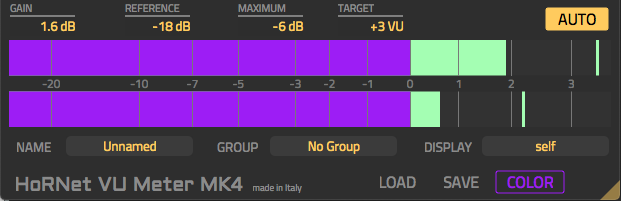
still crashes Cubase 10.0.60 won't be using it. Not sure what changed from the older hornet plugins to the newer ones but they don't play nice with my DAW. If icould download older versions might be better as I am running on OSX High Sierra
I thought it wasn't working correctly in Studio One 5. Thanks for the update