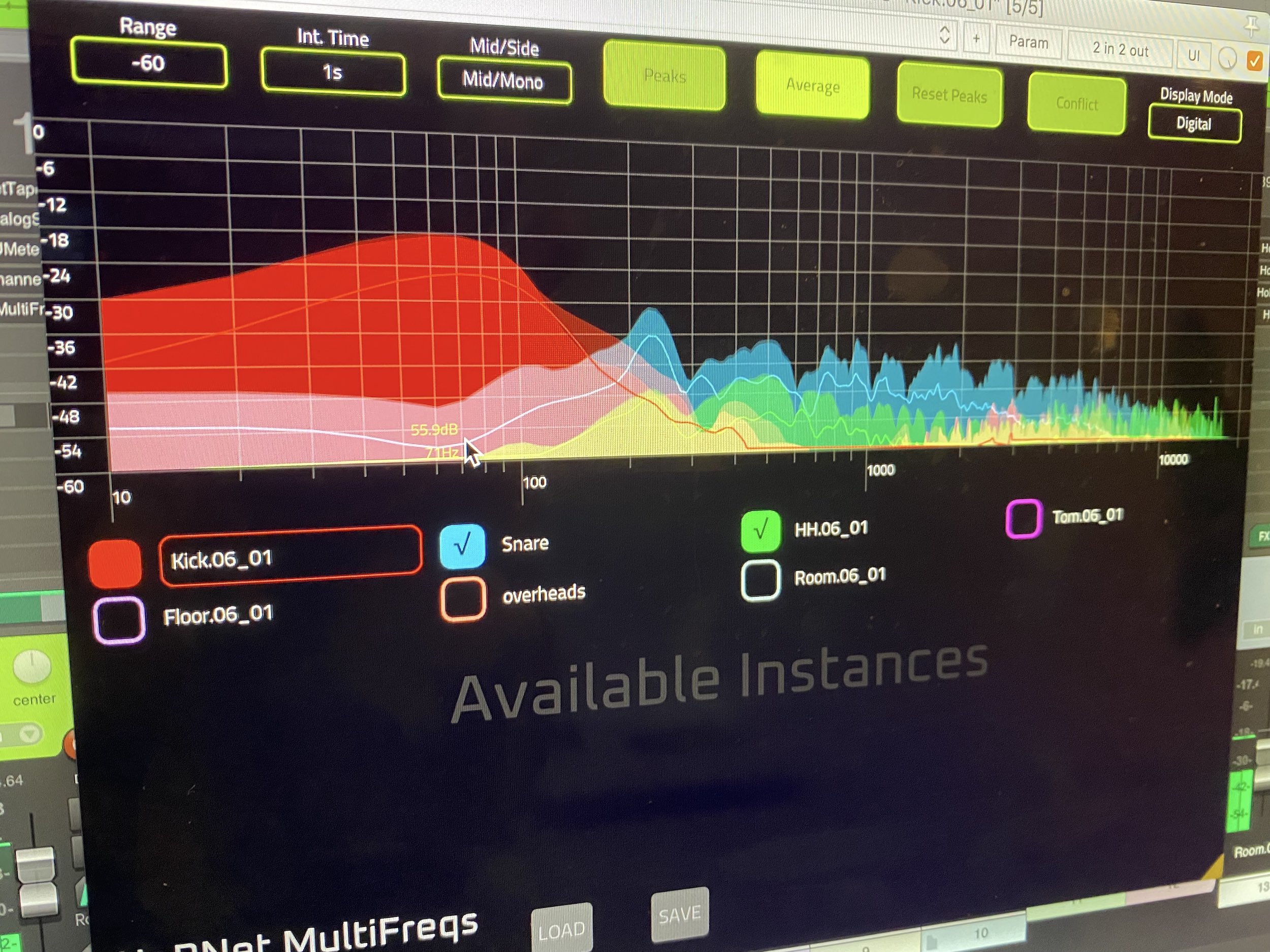HoRNet Plugins 85% off with the code BIGEASTER for the next |
Bugfix update for the multitrack spectrum analyzer
We are excited to announce the latest update to HoRNet MultiFreqs, the powerful multitrack spectrum analyzer that now includes the highly requested conflict view feature. This plugin has been designed for those who need to carefully analyze the audio spectrum of multiple tracks at once, providing detailed insights into frequency distribution and helping you manage your mix more effectively.
HoRNet MultiFreqs offers the ability to analyze the audio spectrum of up to 28 tracks simultaneously, making it an indispensable tool for complex mixes. It provides two distinct types of visualization: “analog” and “digital”. The analog mode emulates the look and feel of a traditional hardware spectrum analyzer, which you would commonly find in professional recording studios. This visual style provides a nostalgic and intuitive way to view frequency information. On the other hand, the digital mode offers a more modern and precise take, based on the standard FFT-based (Fast Fourier Transform) spectrum analyzer, which is widely used in digital audio processing.
One of the standout features of MultiFreqs is its completely resizable GUI (Graphical User Interface). This means that regardless of your screen size, the plugin will provide crisp and smooth visuals, making it perfect for any display, whether you are using a small laptop or a large high-resolution monitor. Thanks to its hardware-accelerated drawing, the visuals remain responsive, ensuring that you can rely on real-time data without worrying about lag or performance issues.
The plugin’s interface allows you to display up to 28 tracks simultaneously, providing flexibility in terms of which tracks you want to view at any given moment. This makes it ideal for complex projects with multiple instruments and vocals. The track names can easily be read when using VST3 and AAX hosts, and if needed, you can easily change the names of the tracks by clicking on the instance name at the top of the plugin window. This allows for an efficient workflow, especially when working with large projects that involve multiple tracks.
In addition to its impressive visualization features, MultiFreqs provides a variety of options to refine your analysis. You can adjust the integration times and the spectrum ranges to suit your needs, allowing you to zoom in on specific frequencies or broaden your view to encompass the entire audio spectrum. The plugin also provides peak and average display options, which give you different ways of viewing the data depending on what you are trying to analyze.
For users working with stereo tracks, MultiFreqs offers the ability to display both the “mid” (sum) and “side” (difference) parts of the stereo signal. This feature is especially useful when trying to isolate problematic frequencies that might be contributing to a cluttered or muddy mix. By looking at the mid and side signals separately, you can more easily identify which frequencies are shared between the left and right channels, helping you make more informed decisions about how to treat the stereo field.
One of the most useful and unique features in MultiFreqs is the “conflict” button. When activated, this feature highlights only the parts of the frequency spectrum that are common to all enabled tracks. This allows you to quickly identify frequency collisions between tracks, such as conflicts between the snare and kick or between the kick and bass. These types of frequency conflicts can make it difficult to achieve a clear and balanced mix, but with the conflict view, you can easily spot these issues and adjust the problematic tracks accordingly.
By using MultiFreqs, you can ensure that there is less frequency masking and clashing between your tracks, leading to a cleaner and more defined mix. This feature is invaluable for achieving better separation between instruments and elements in your track, especially when dealing with dense mixes or busy arrangements.
An added benefit of MultiFreqs is its low impact on your system’s performance. When you close the GUI, the plugin uses almost no CPU, allowing you to keep it active on every track without worrying about system slowdowns or resource drain. You can easily open it as needed to perform quick checks, making it incredibly convenient for tracking and mixing without interrupting your workflow.
The latest update, version 1.1.1, is a bug fix release designed to improve the overall performance and usability of the plugin. In this release, we have addressed several key issues:
Fixed misalignment of the frequency spectrum with the EQ bands, ensuring that the visual display aligns accurately with the EQ adjustments you make.
Fixed drawing errors in the digital spectrum in some DAWs, resolving issues where the spectrum was not being rendered correctly in certain environments.
Added support for older Macs that rely on OpenGL for rendering, ensuring that users with legacy systems can still take advantage of MultiFreqs’ powerful features.
We are pleased to offer this update as a free download for all existing plugin owners. You can access it through the user area or by using our installer, HoRNet DoIn, which simplifies the process of updating your plugins. We are committed to continuously improving MultiFreqs and providing our users with the best possible tools for audio analysis and mixing.
In conclusion, HoRNet MultiFreqs is an essential tool for anyone involved in mixing and mastering. Its advanced features, such as the ability to visualize up to 28 tracks, isolate problematic frequencies, and quickly spot frequency collisions between tracks, make it an invaluable asset in the studio. Whether you’re working on a large-scale production or a simple demo, MultiFreqs ensures that you can achieve the clearest, most professional sound possible.