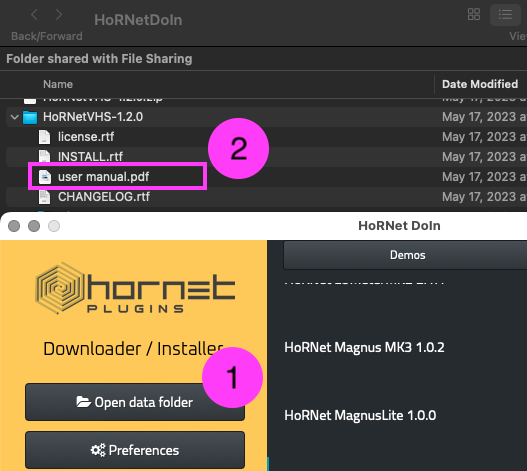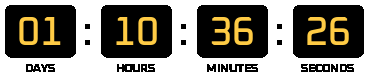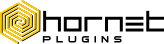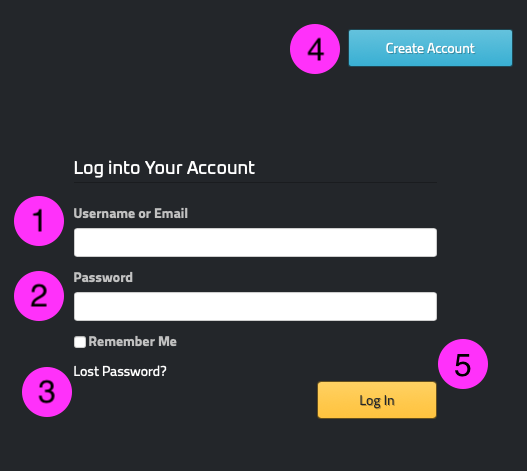Download HoRNet DoIn
Download, install, and manage all your HoRNet plugins with our Audio Plugin Manager in one place. Download DoIn for macOSDownload DoIn for WindowsHoRNet DoIn simplifies the installation process of your plugins (or demos) with its intuitive interface, transforming it into more than just a simple installer. It’s a comprehensive Audio Plugin Manager that streamlines all aspects of managing your HoRNet plugins, making it an essential tool for both seasoned professionals and beginners in the audio world. Whether you’re a music producer, sound engineer, or anyone working with audio plugins, DoIn offers an effortless way to keep your setup organized, updated, and fully optimized.
One of the standout features of HoRNet DoIn is how easily it handles the creation of your HoRNet account. If you’re new to the HoRNet ecosystem and don’t yet have an account, DoIn makes the process seamless by guiding you through the account creation step, ensuring you’re up and running with minimal effort. This is especially convenient because having an account ensures that you have access to the latest updates, as well as any additional tools or features HoRNet may offer in the future.
If you’re an existing user and have forgotten your password, no worries! HoRNet DoIn includes a password recovery feature that takes all the stress out of regaining access to your account. Forgetting your login credentials can be frustrating, but with DoIn, you can reset your password effortlessly, allowing you to focus on what really matters—your music production or sound design.
Beyond account management, HoRNet DoIn also simplifies the installation of all your HoRNet plugins. Gone are the days of manually installing each plugin one by one, a process that can be tedious and time-consuming. With DoIn, you can install multiple plugins at once with just a few clicks. This is particularly useful for those who have accumulated a large number of HoRNet plugins over time, as it allows you to quickly set up a fully functional environment. While DoIn handles the installation in the background, you can sit back and relax, perhaps enjoy a cup of coffee, and come back to a fully set-up plugin collection.
In addition to full installations, HoRNet DoIn also gives you the ability to easily install any demo versions of HoRNet plugins that you wish to try out before making a purchase. This is a great way to experiment with the tools, check if they fit your workflow, and decide if they meet your needs before committing. The demo installation process is just as seamless, ensuring that you can experience the plugin’s capabilities without any hassle. This feature allows you to test-drive HoRNet’s plugins and make informed decisions, helping you choose the right tools for your audio production process.
The intuitive design of DoIn makes it accessible to users at any level. Even if you’re not very familiar with managing software or plugins, the user-friendly interface guides you through the entire process, making sure nothing gets lost in the shuffle. You don’t need to be a tech expert to make the most of HoRNet DoIn—it’s designed for everyone, whether you’re just starting in music production or are already a seasoned professional.
Another key feature of HoRNet DoIn is its ability to keep all of your plugins up to date. With the software constantly checking for new versions, you’ll always have access to the latest features, bug fixes, and optimizations. No more manually searching for updates or worrying about compatibility issues between your plugins and your DAW. DoIn ensures that everything is running smoothly and efficiently, allowing you to focus on the creative aspects of your work rather than dealing with software maintenance.
For those who use multiple HoRNet plugins, DoIn acts as a one-stop-shop for managing your entire plugin library. You won’t have to go through different directories or websites to find what you need—everything is right at your fingertips, within the HoRNet DoIn interface. This level of organization not only saves you time but also ensures that you don’t miss out on any essential tools or features that might be hidden in multiple locations.
In addition to managing your plugins, DoIn offers an intuitive way to track your purchases and view your plugin history. Whether you’re looking to download a plugin you’ve purchased in the past or simply want to see all the tools you’ve installed, everything is neatly listed in one central location. This makes it easy to keep track of all the tools you’ve invested in, and with the ability to quickly reinstall anything you need, DoIn acts as a personal library of your HoRNet plugins.
Furthermore, HoRNet DoIn is not just limited to plugin installation. It integrates with HoRNet’s ecosystem to provide an end-to-end solution for managing your audio tools. Once you have everything installed and set up, you can easily navigate between the plugin manager, your account settings, and even your licenses without needing to leave the application. The platform centralizes all necessary information, reducing the time you’d otherwise spend searching for installation files, licenses, or updates. Everything you need is right there in the DoIn interface.
One of the more useful features is its ability to handle offline installations. If you find yourself working in an environment without a stable internet connection or need to install your plugins on a machine without direct access to the internet, HoRNet DoIn offers the ability to download your plugins and install them offline. This flexibility ensures you’re always able to set up your workspace, no matter where you are or what the connectivity situation is.
In conclusion, HoRNet DoIn is an indispensable tool for anyone who uses HoRNet plugins regularly. Its streamlined installation process, combined with an intuitive interface and a host of additional features, makes it the perfect Audio Plugin Manager for professionals and beginners alike. Whether you’re installing plugins for the first time, recovering your account password, or trying out demo versions of the latest plugins, HoRNet DoIn ensures that your experience is as simple and efficient as possible. If you haven’t yet tried HoRNet DoIn, now is the time to experience how easy plugin management can be.
Install DoIn
Once you downloaded DoIn from here:
-unzip DoIn and copy the unzipped file to your App folder
-launch DoIn and type your hornet username and password (see the next paragraph)
Log Into your HoRNet account:
You can easily access your HoRNet account with DoIn.
Enter your HoRNet username (1) and password (2) to effortlessly connect (5) and manage your HoRNet account within the DoIn.
Forgot password? No problems at all! You can recover your password from within the DoIn by selecting “Lost Password?”(3); and if you haven’t a HoRNet account yet, but you are eager to try our demos, just hit the “Create Account” button (4) and read the paragraph below ![]()
So you want to create a HoRNet account?
Ready to create an account? It’s easy peasy! Just follow these simple steps:
- Fill out the form with your desired username for logging in. Remember, choose it carefully because you won’t be able to change it later!
- Provide the email address you want to associate with your HoRNet account. This will be used for communication and account verification purposes.
- Create a strong password. We understand that good passwords can be annoying to remember, but no worries! If you select ‘remember me’ during login, DoIn will securely store it for you.
- Click on the ‘Register‘ button.
Done! You’re now a proud member of the HoRNet community! Prepare to be informed about our discounts, plugin updates, and exciting new releases.
Welcome aboard!
PS: you can review the information you provided here
I have created my lovely HoRNet account, and then?
After creating your brand new HoRNet account, you’ll have access to a world of possibilities. Here are two things you can do right away:
- Select the “demo” tab and explore our extensive library of plugin demos that are ready to be installed by just pressing the install button beside each plugin. Take your time to try them out and discover the potential they offer.
- Visit our webshop by selecting the “My Plugins” tab, pressing the “Go shopping now” button and let yourself be tempted by the full versions of our plugins. Unlock their complete features and unleash your creativity.
With HoRNet, the possibilities are endless. Start exploring and enhancing your audio experience today!
Install your favourite HoRNet plugin with just one click
Now that you’ve purchased your favourite HoRNet plugin let’s get it installed on your computer and make it available in your DAW!
- Select the “My Plugins” tab and look for the big blue ‘Install’ button located next to the plugin name. Click on it.
- DoIn will prompt you to select the plugin format (VST, VST3, AAX, AU) you want to install.
For Windows users, don’t forget to specify the directory where your VST plugins are located. This ensures seamless integration with your audio workstation. - Once you’ve made your selections, click ‘OK’.
That’s it! Your HoRNet plugin is now installed and ready to enhance your audio production experience. Enjoy using it in your DAW and let your creativity flow!
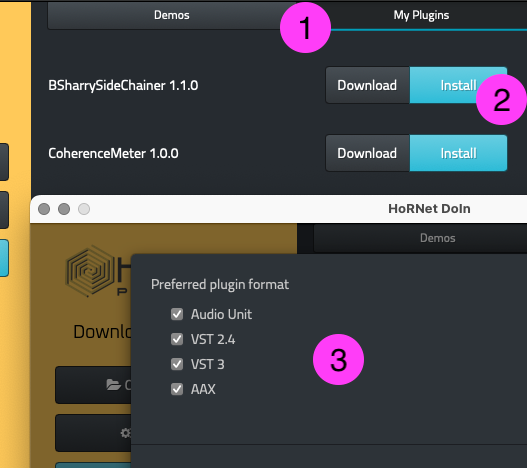
“I have a lot of plugins in my HoRNet account!”
Feeling overwhelmed by the number of plugins you need to install? Don’t worry, DoIn has the perfect solution for you! Simply sit back, relax, take a sip of your favourite coffee, and
- hit the ‘Install All‘ button. DoIn will take care of automatically installing all your plugins hassle-free.
- Before the installation begins, DoIn will prompt you to specify the plugin format you prefer, such as VST, VST3, AAX, or AU. Choose the format that suits your needs.
For Windows users, please ensure you provide the directory where the VST plugins should be installed. This step is crucial to ensure seamless integration into your audio workstation.
Cheers to a stress-free installation experience with DoIn!
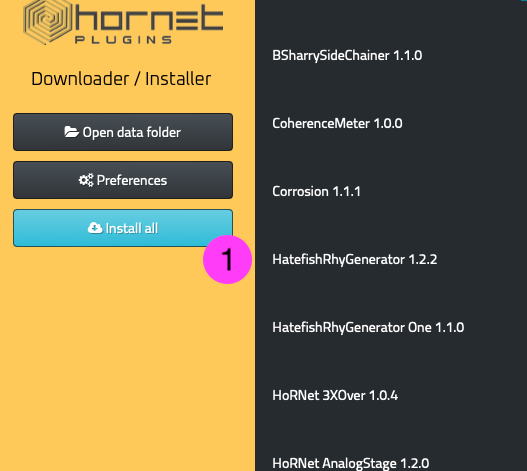
What the Download button is for?
Have you noticed the handy ‘Download‘ button next to each plugin? Let’s say your main production computer is not online for safety reasons, but you still want to download your plugins. No worries! Just follow these steps:
- Click on the ‘Download’ button next to the desired plugin. This will initiate the download process.
- DoIn, will save the downloaded plugins in a dedicated folder. You can access this folder by clicking on the ‘Open Data Folder‘ button.
Once you have access to the data folder, you can copy and paste the downloaded plugins onto another folder or computer of your choice.
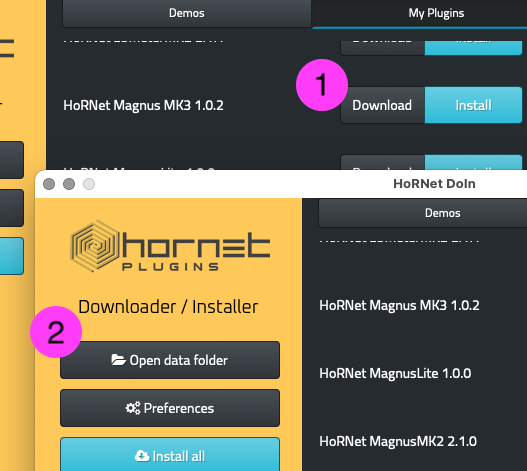
Read the user manual with the DoIn!
If you want to dive deeper into our plugins and explore their full potential, our Audio Plugin Manager can help with that too! DoIn makes accessing the manuals easy. Follow these simple steps:
- After you have downloaded and installed your plugin(s), locate the ‘Open the Data Folder‘ button and give it a click. This will grant you access to the DoIn data folder.
- Inside the data folder, you’ll find the plugins you have installed or downloaded. Open the respective plugin’s folder, and there you’ll find the user manual (along with other nerdy things).